 00:36
00:36



Important: Starting with MyStreamingVideo V7.0 we support direct upload only for MP4 files, the FLV and F4V files needs to be encoded prior to publish them on the platform.
Logged in your user account, click on Add Video from Upload Video section if you want to upload videos:
You can directly upload a video or you can use the encoding settings for HTML5:
1. Here you can see details regarding the available storage for your account subscription.
2. Click box if you want to buy more storage.
3. Click box to select the video files you want to upload. A new window will open and you can select one or multiple files to upload:
Note: you can select multiple files to upload them by holding Shift and Ctrl keys. Please check the note regarding the maximum file size.
4. Click box to customize the default upload options for all files you plan to upload during the current session.
5. Here you can view the maximum size of a video file that you can upload.
After you select the video file you want to upload you can also customize the video details before uploading the file:
1. Here you can see the video title, size and the current uploading settings.
2. Click box remove the video file from the queue.
3. Click box to show or hide the customization section.
4. In this field you can edit the title of the video.
Note: First and last chars, if alphanumeric, will be removed from video text title.
5. insert a short description of the video.
6. select one of your channels in order to attach the video to it.
7. select a category to which you want to attach the video.
8. select if you want to encode the file.
Note: You can customize the encoding settings before adding the videos on the queue, customize encoding settings for multiple files or you can simply upload the video and encode it afterwards.
9. Check this box to publish the video on the website.
10. Check box to publish the video on Roku.
11. Check box to publish the video on STB.
12. Click to customize all files from the uploading queue.
13. Click to upload videos.
 00:36
00:36

 00:33
00:33

 00:24
00:24

 00:18
00:18

 00:17
00:17

 00:16
00:16

 00:28
00:28

 00:16
00:16

 00:18
00:18

 00:16
00:16

 00:16
00:16

 00:16
00:16

 00:16
00:16

 01:00
01:00

 02:00
02:00

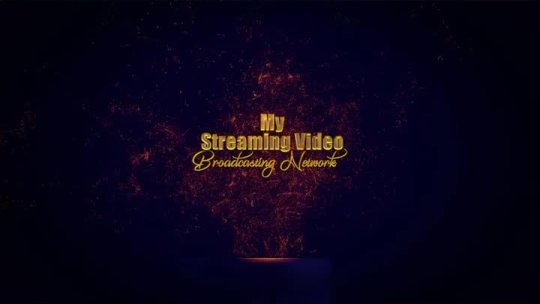 00:33
00:33

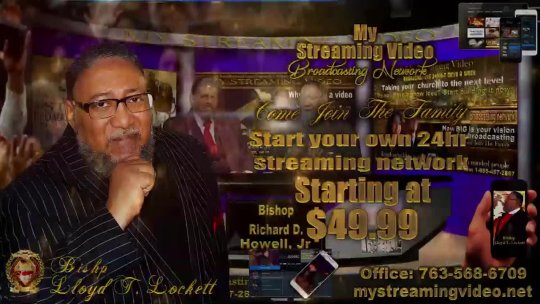 00:57
00:57

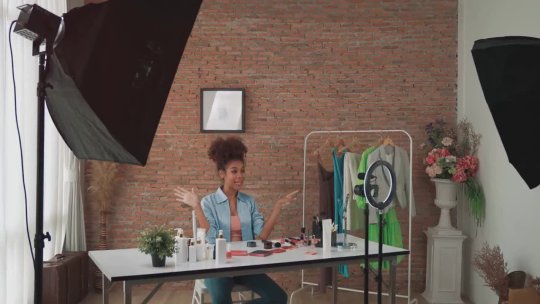 01:15
01:15

 01:07
01:07

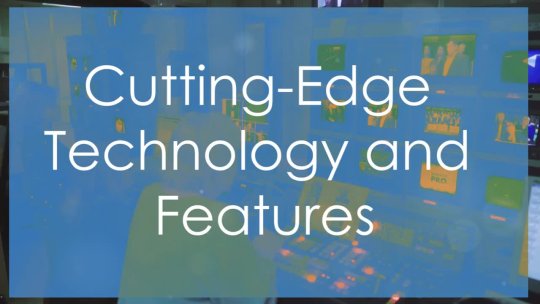 05:12
05:12

 01:28:01
01:28:01

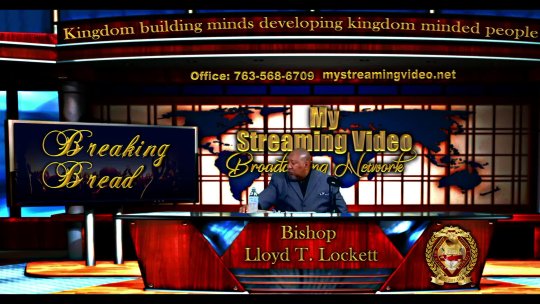 01:18:17
01:18:17

 01:11:49
01:11:49

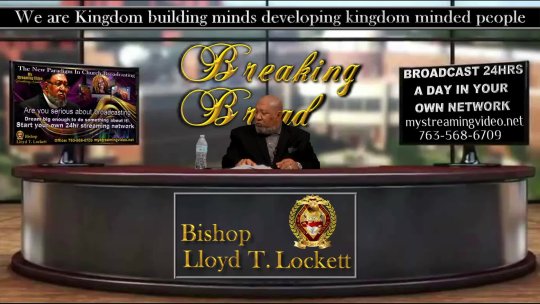 01:18:33
01:18:33

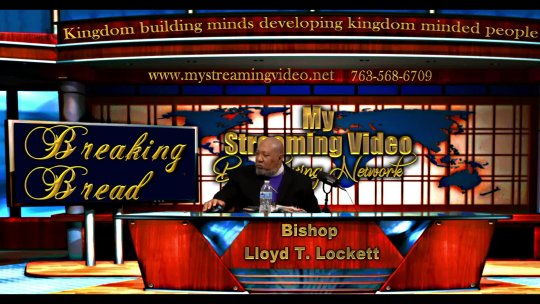 35:19
35:19

 17:56
17:56

 35:46
35:46

 54:23
54:23

 01:15:18
01:15:18

 39:35
39:35

 01:32:42
01:32:42

 34:53
34:53

 01:13:54
01:13:54

 58:09
58:09

 01:01:08
01:01:08

 01:30:03
01:30:03

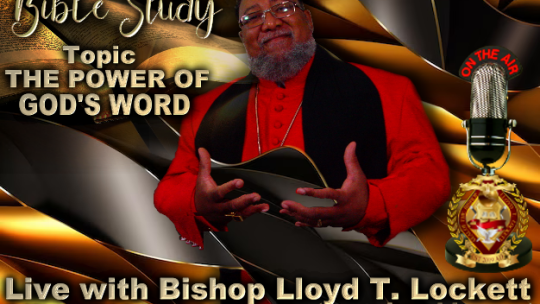 01:07:43
01:07:43

 44:56
44:56

 01:32:15
01:32:15

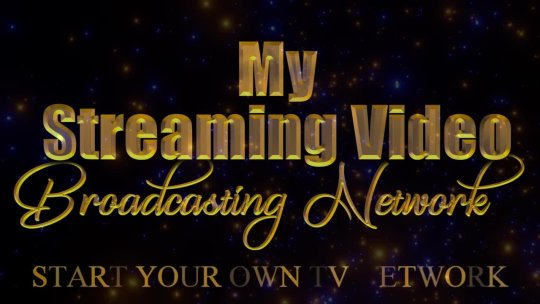 01:30
01:30

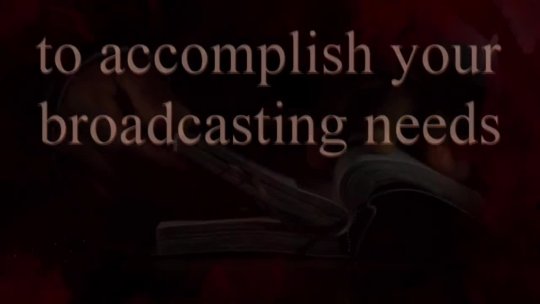 01:10
01:10

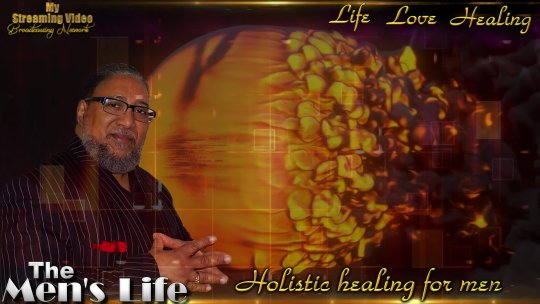 00:19
00:19

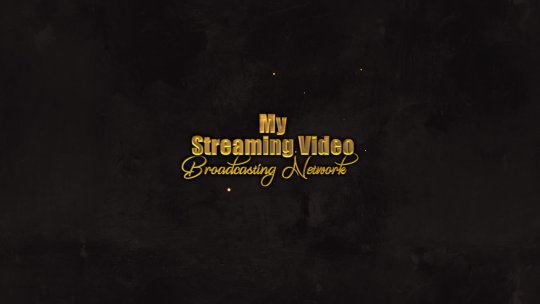 00:12
00:12

 00:07
00:07

 00:07
00:07

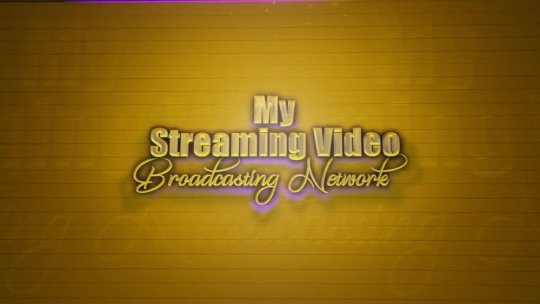 00:06
00:06

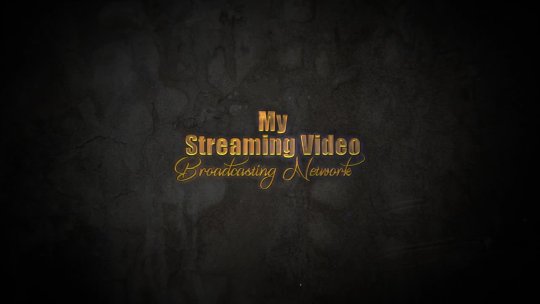 00:06
00:06

 04:14:26
04:14:26

 58:33
58:33

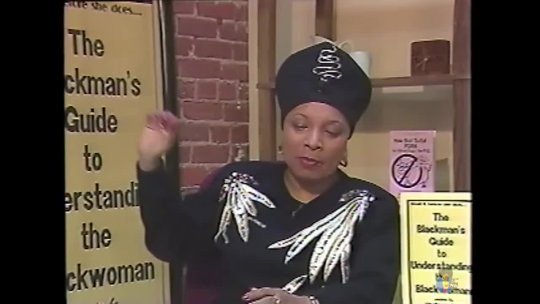 01:07:19
01:07:19

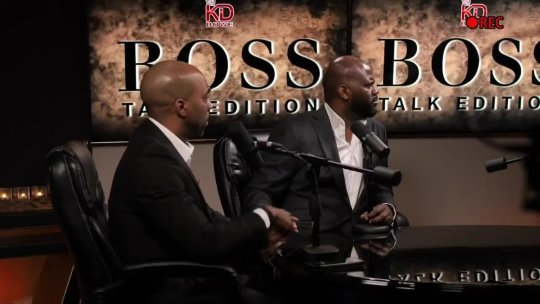 01:05:26
01:05:26

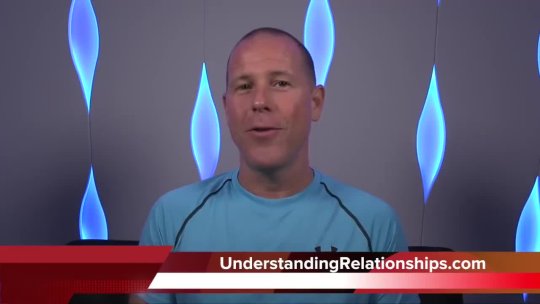 31:26
31:26

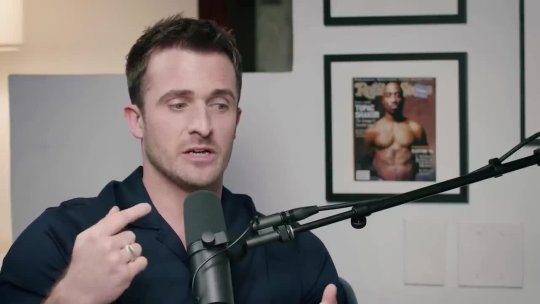 01:34:18
01:34:18

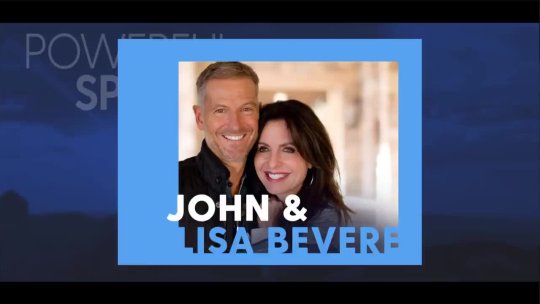 01:56:17
01:56:17

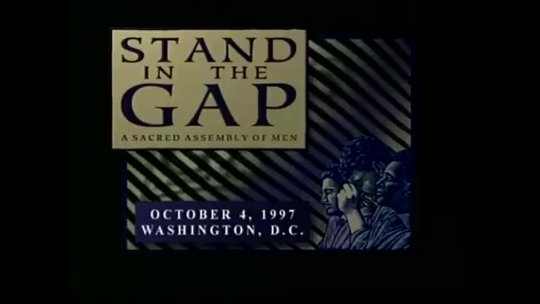 01:28:24
01:28:24

![How To Be a Man! For Men Only [Full Conference]! Dr. Myles Munroe Edmar Mac How To Be a Man! For Men Only [Full Conference]! Dr. Myles Munroe Edmar Mac](https://www.mystreamingvideo.net/public/files/videos/27/27086/27086-540x304-FFFFFF.jpg) 02:41:21
02:41:21

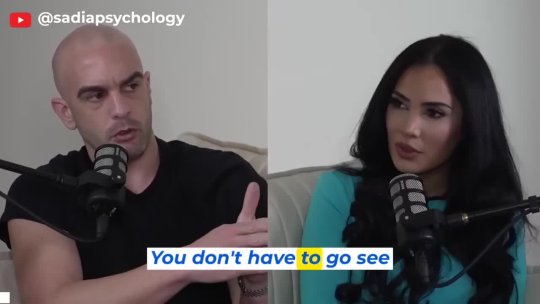 17:24
17:24

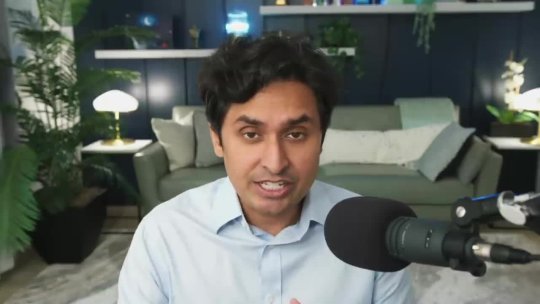 17:38
17:38

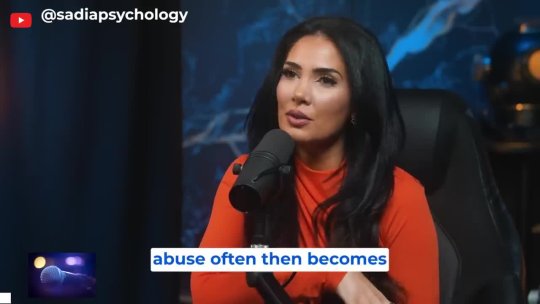 16:23
16:23

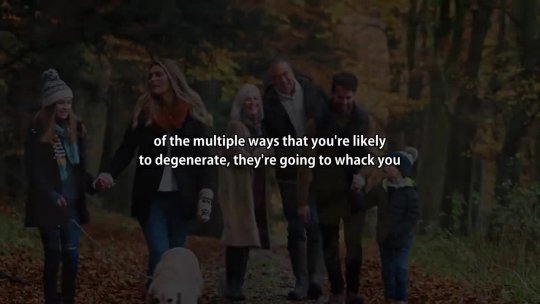 06:50
06:50

 16:14
16:14

 01:13:38
01:13:38

 01:07:36
01:07:36

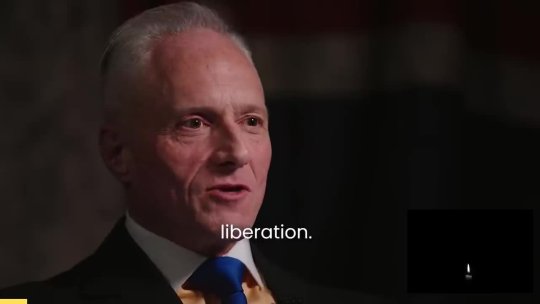 06:30
06:30

 12:54
12:54

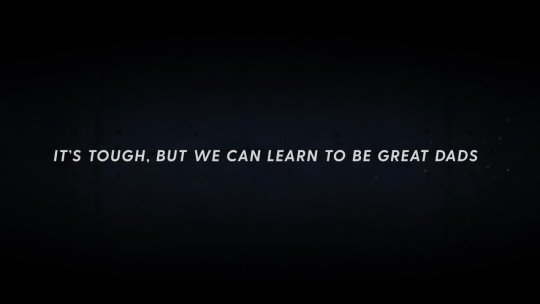 01:28:35
01:28:35

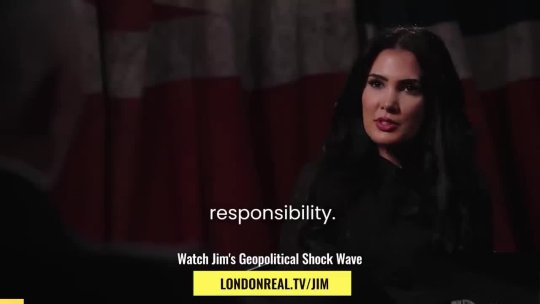 07:29
07:29

 00:59
00:59

 37:01
37:01

 01:00
01:00

 14:12
14:12

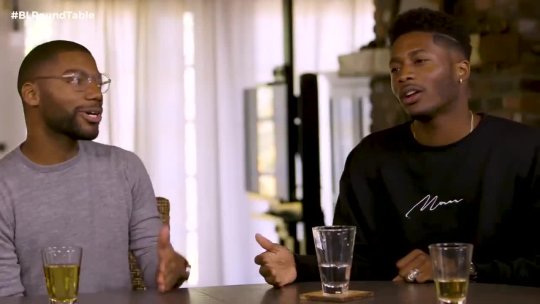 06:21
06:21

 32:58
32:58

 02:54:29
02:54:29

 27:40
27:40

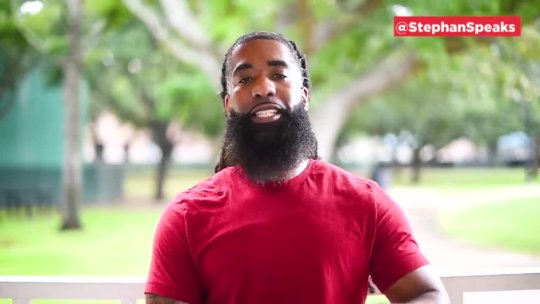 02:16
02:16

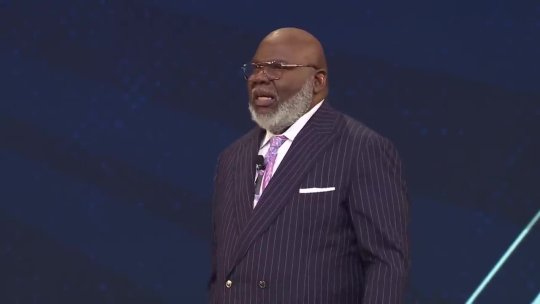 57:00
57:00

 12:02
12:02

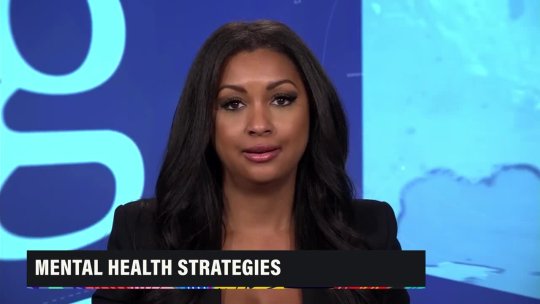 07:17
07:17

 11:56
11:56

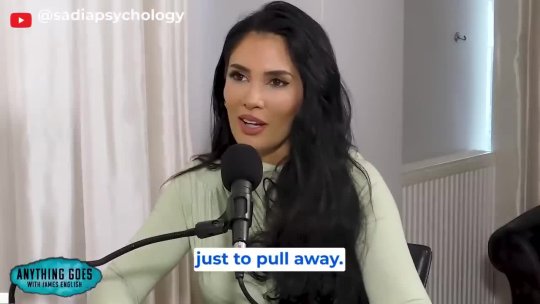 19:56
19:56

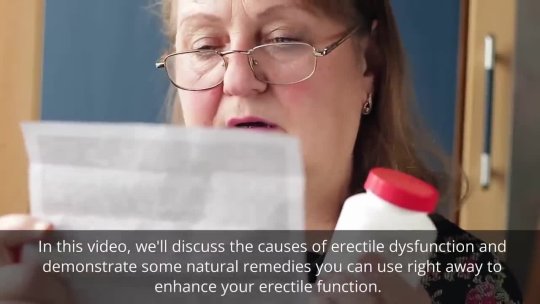 08:42
08:42

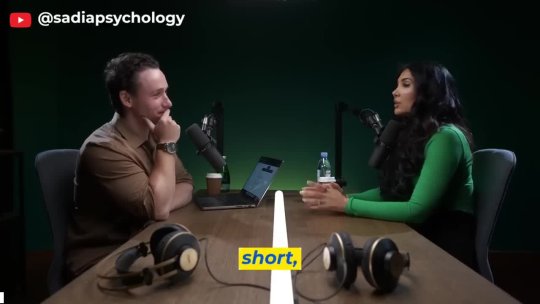 42:46
42:46

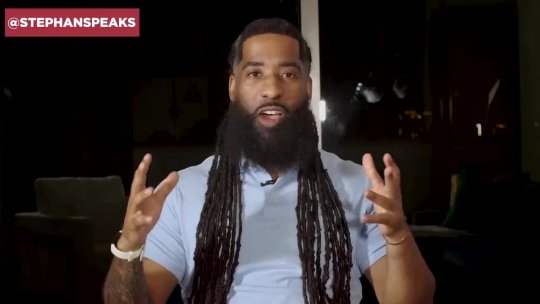 33:01
33:01

 16:33
16:33

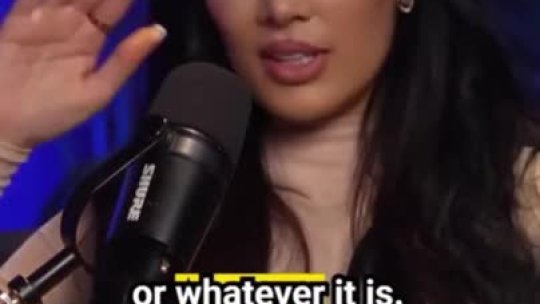 00:45
00:45

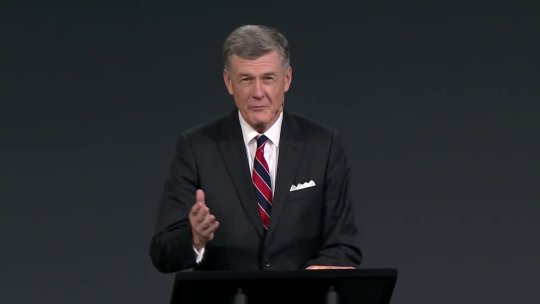 24:44
24:44

 16:33
16:33

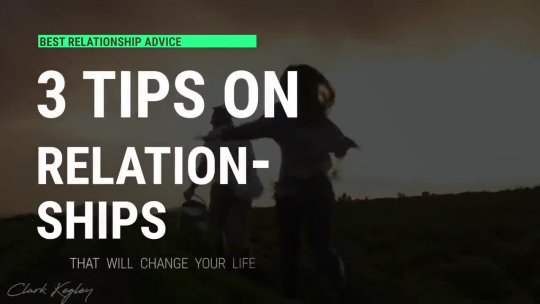 11:25
11:25

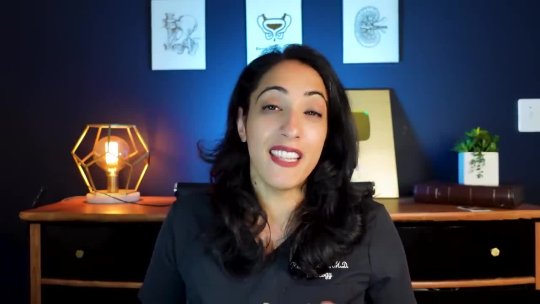 13:01
13:01

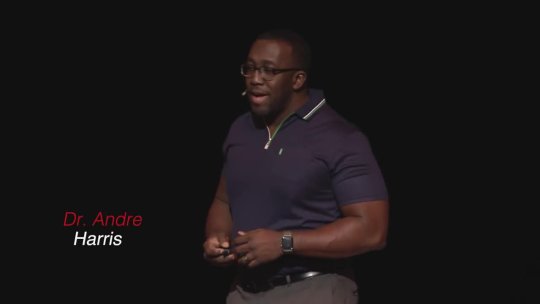 10:59
10:59

 12:09
12:09

 11:02
11:02

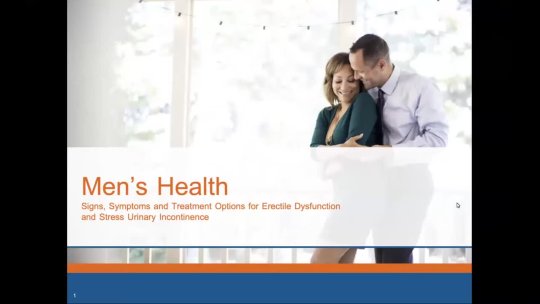 01:17:31
01:17:31

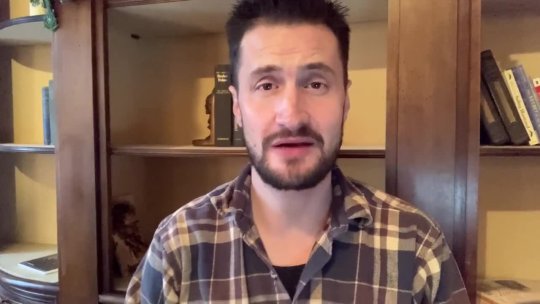 06:58
06:58

 55:15
55:15

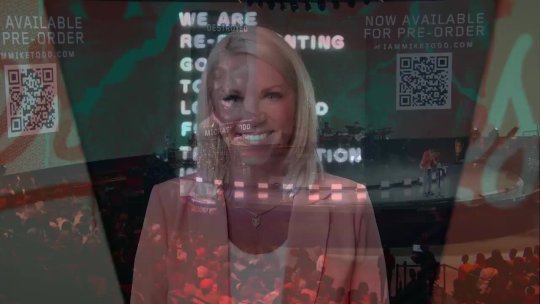 01:11:09
01:11:09

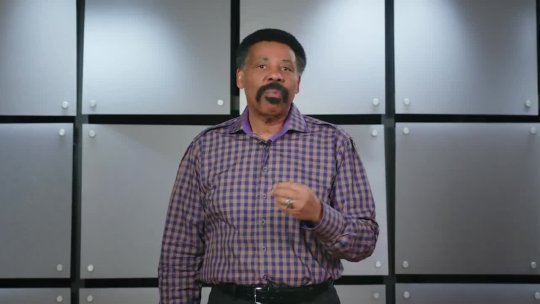 24:58
24:58

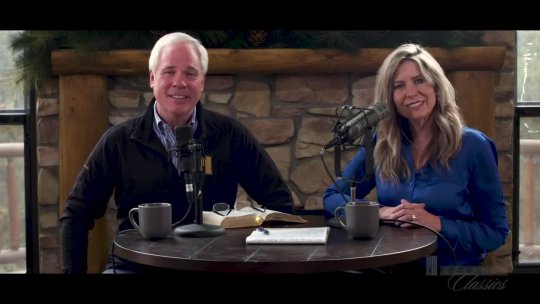 58:30
58:30

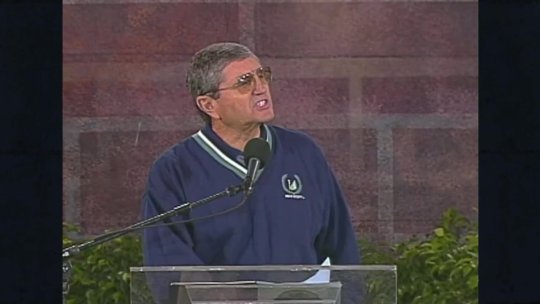 41:01
41:01

No comments available. Be the first one to comment on this video.
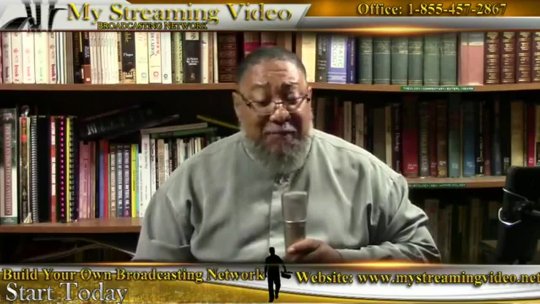 41:21
41:21

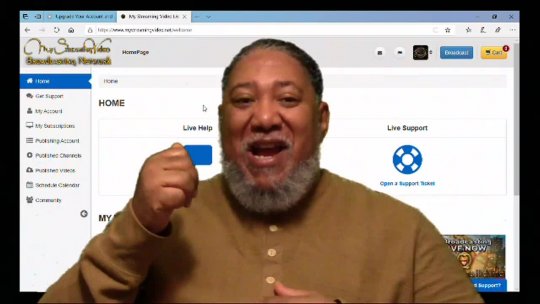 07:46
07:46

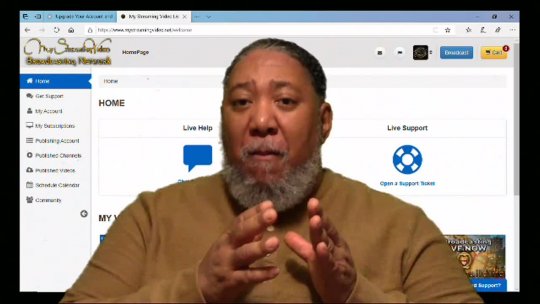 10:09
10:09

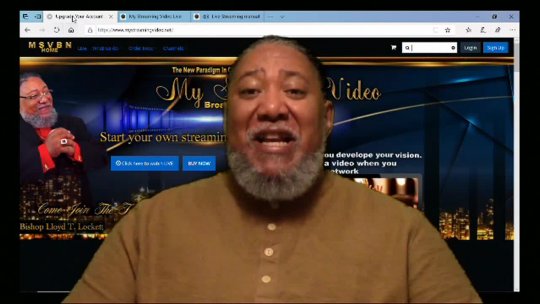 08:41
08:41

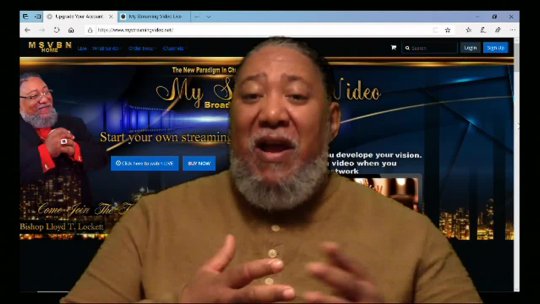 08:09
08:09

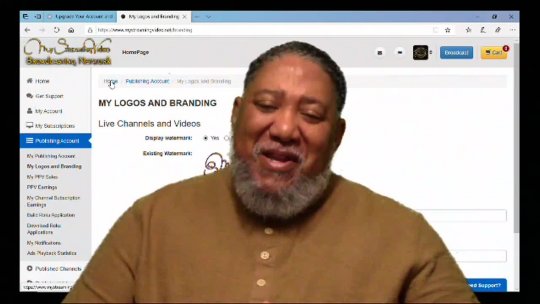 07:03
07:03

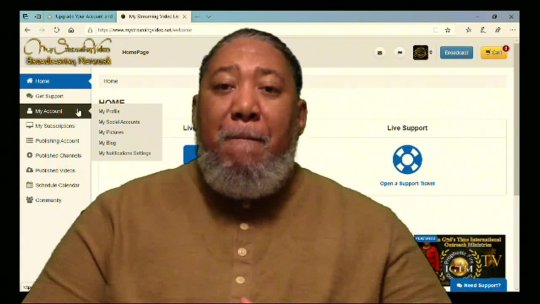 16:20
16:20

 01:38
01:38

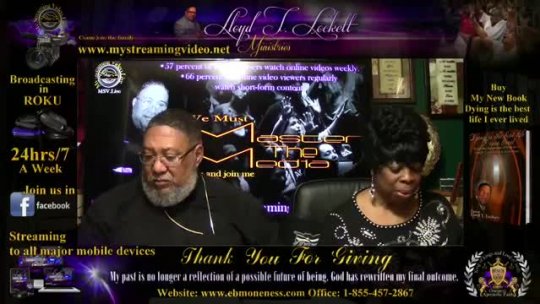 04:00:08
04:00:08

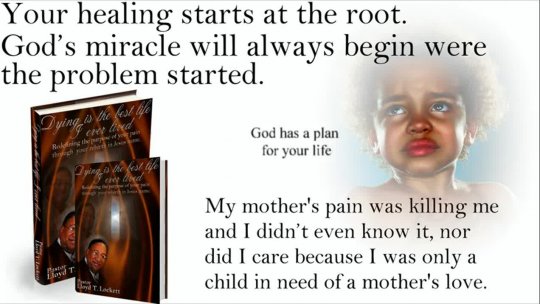 01:32
01:32

 01:02:46
01:02:46

 02:01
02:01

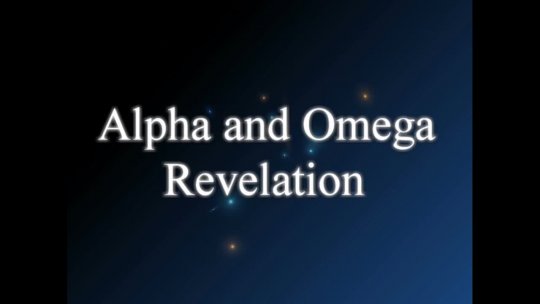 02:10
02:10

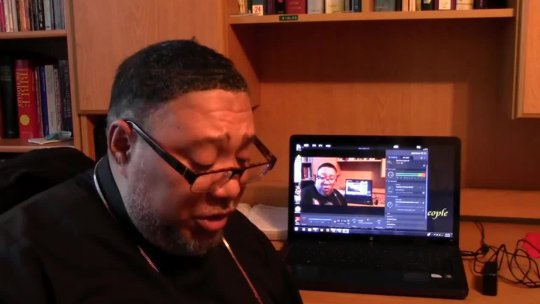 27:19
27:19

 02:00
02:00

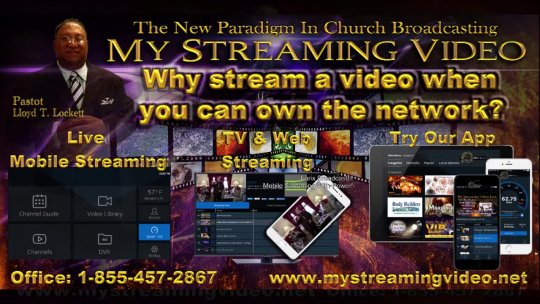 01:30
01:30

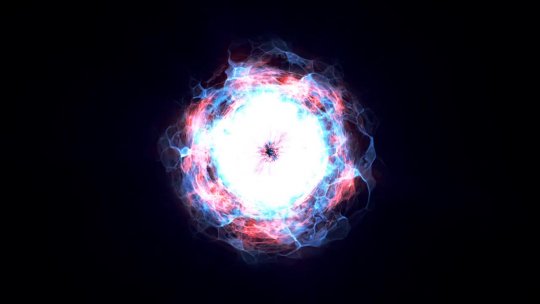 01:14
01:14

 02:59
02:59

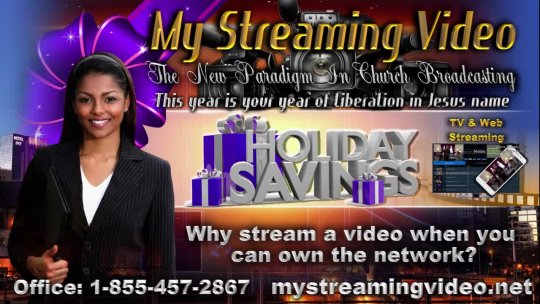 00:30
00:30

 09:59
09:59

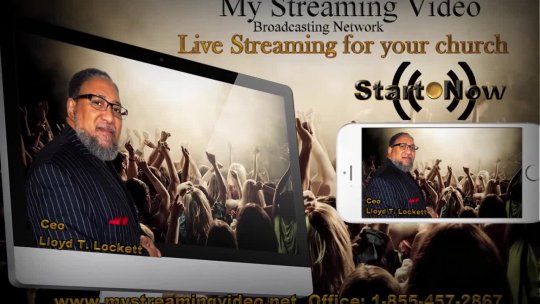 03:06
03:06

 01:38
01:38

 01:39
01:39

 02:21
02:21

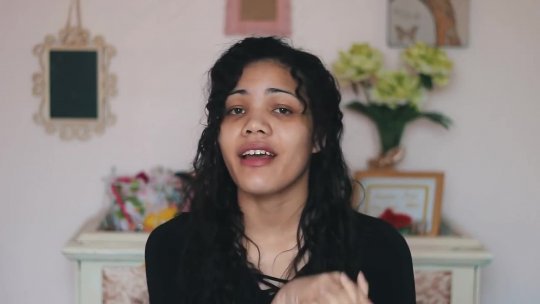 10:08
10:08

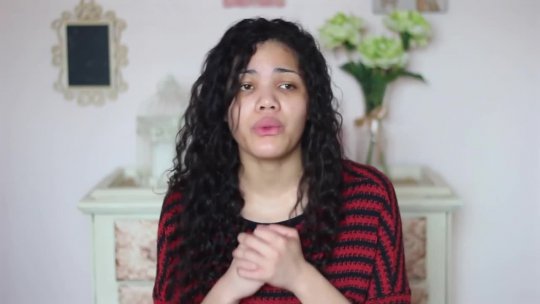 07:02
07:02

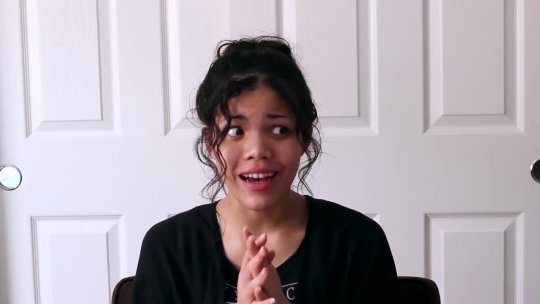 19:01
19:01

 20:23
20:23

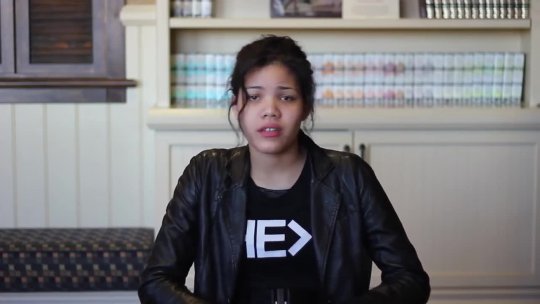 06:54
06:54

 28:09
28:09

 09:29
09:29

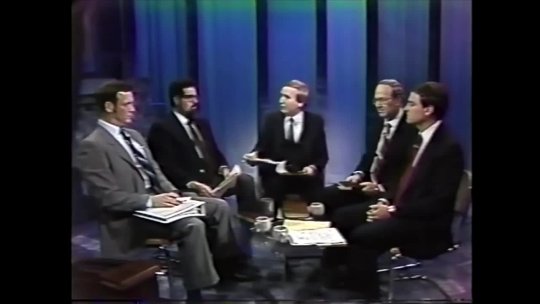 53:04
53:04

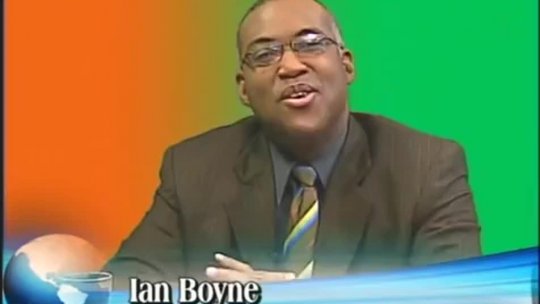 01:27:37
01:27:37

 05:15
05:15

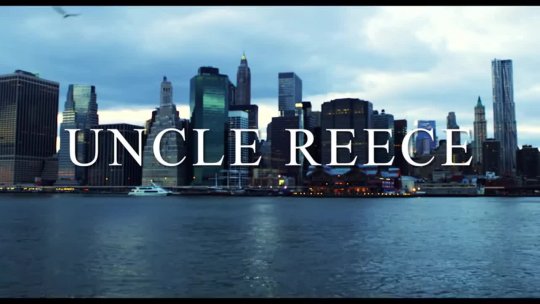 05:36
05:36

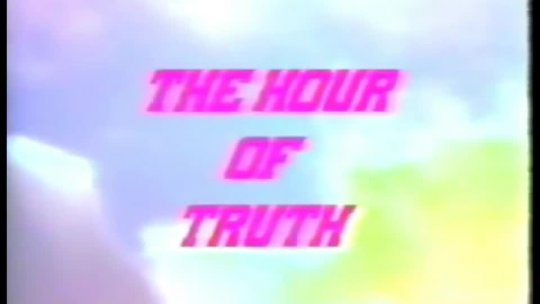 29:58
29:58

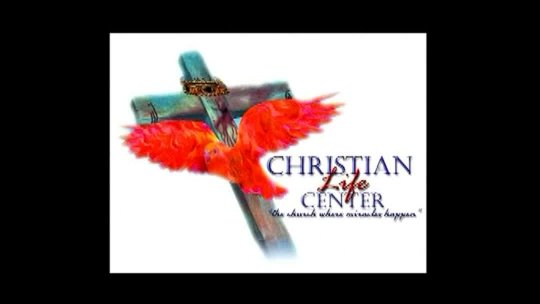 09:59
09:59

 09:59
09:59

 09:59
09:59

 03:52
03:52

 09:59
09:59

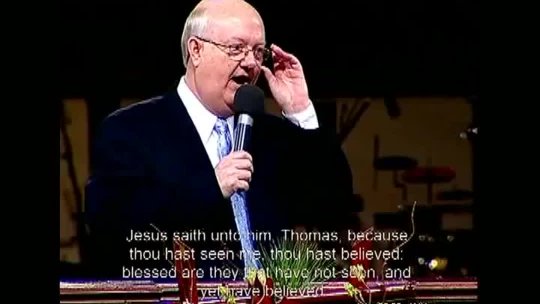 09:59
09:59

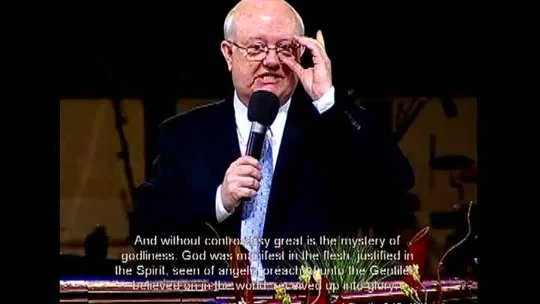 09:59
09:59

 15:00
15:00

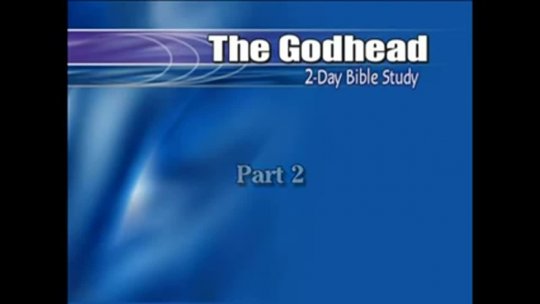 01:56:39
01:56:39

 04:39
04:39

 04:38
04:38

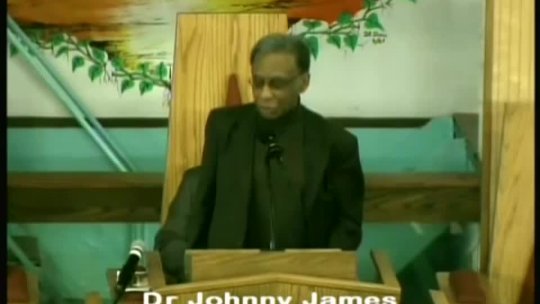 09:42
09:42

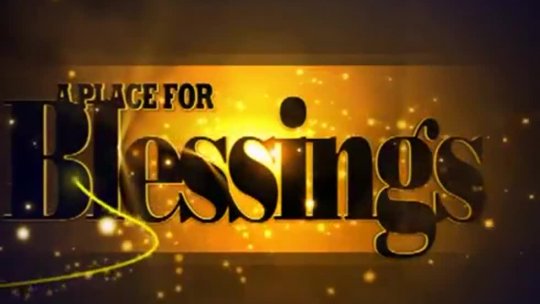 16:28
16:28

 05:55
05:55

 45:54
45:54

 10:56
10:56

 12:03
12:03

 12:00
12:00

 04:38
04:38

 04:59
04:59

 58:48
58:48

 10:00
10:00

 09:55
09:55

 06:09
06:09

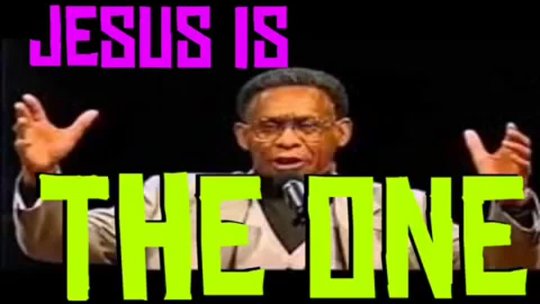 01:02:15
01:02:15

 06:08
06:08

 07:54
07:54

 06:25
06:25

 01:32:39
01:32:39

 09:59
09:59

 09:59
09:59

 09:58
09:58

 09:59
09:59

 15:00
15:00

 09:17
09:17

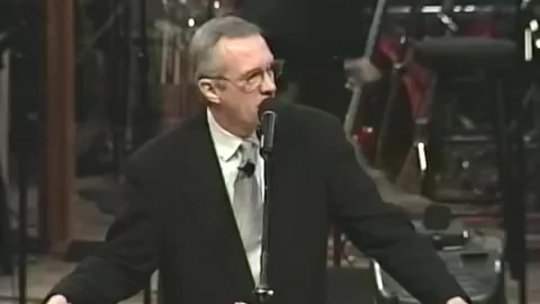 30:34
30:34

 09:42
09:42

 01:03:10
01:03:10

 25:36
25:36

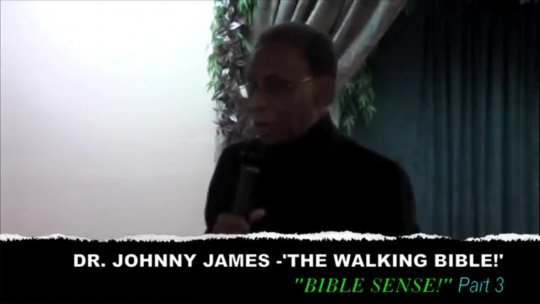 09:57
09:57

 57:58
57:58

 53:24
53:24

 47:33
47:33

 54:01
54:01

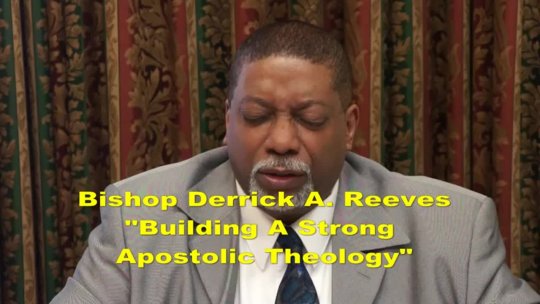 01:17:09
01:17:09

 01:01:44
01:01:44

 20:08
20:08

 01:07:35
01:07:35

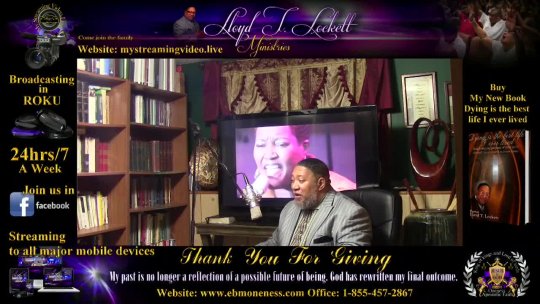 46:23
46:23

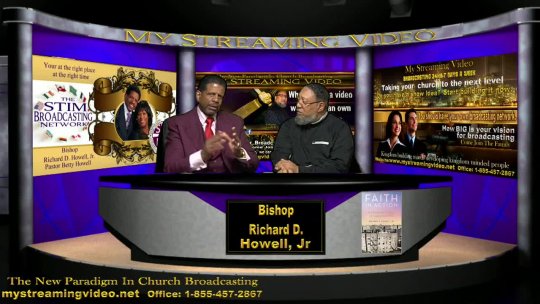 28:29
28:29

 03:00
03:00

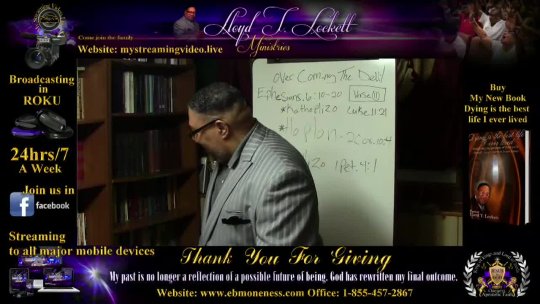 01:19:28
01:19:28

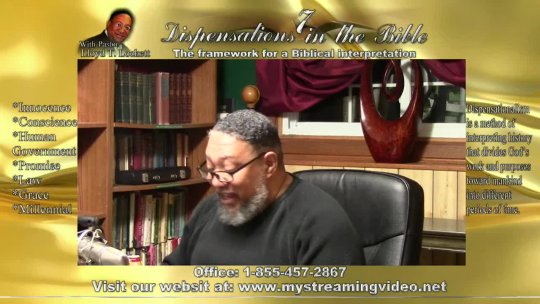 01:31:25
01:31:25

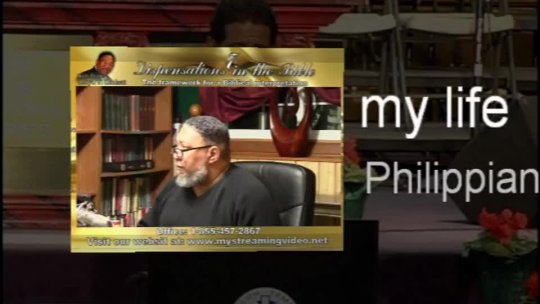 44:23
44:23

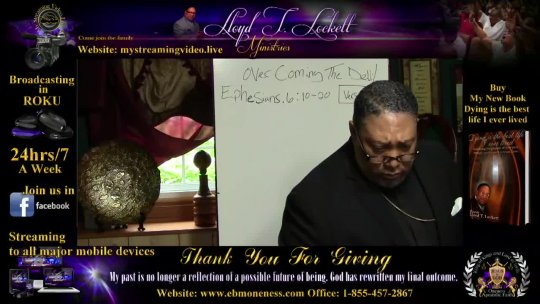 01:40:34
01:40:34

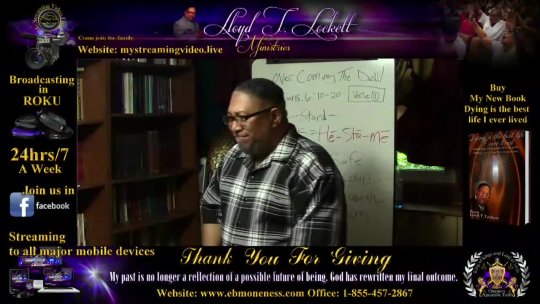 01:34:41
01:34:41

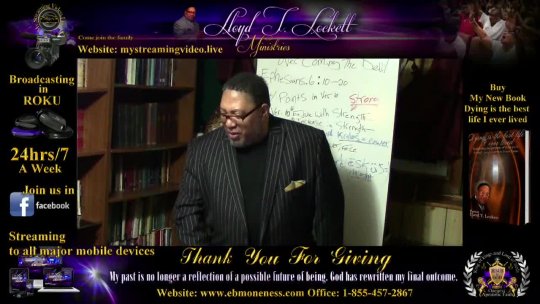 01:01:56
01:01:56

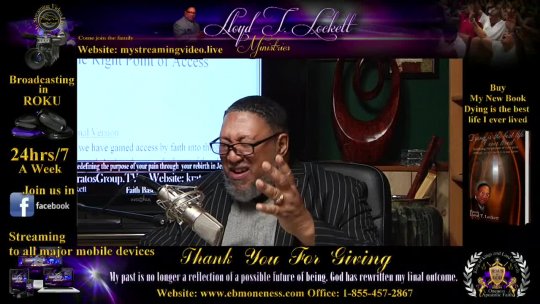 02:42:22
02:42:22

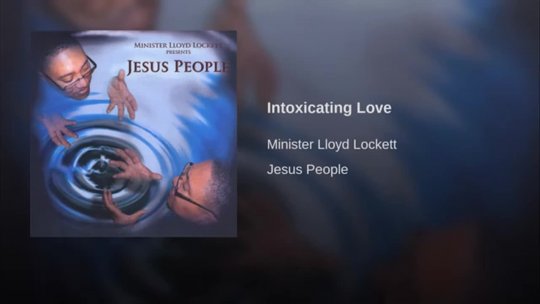 06:39
06:39

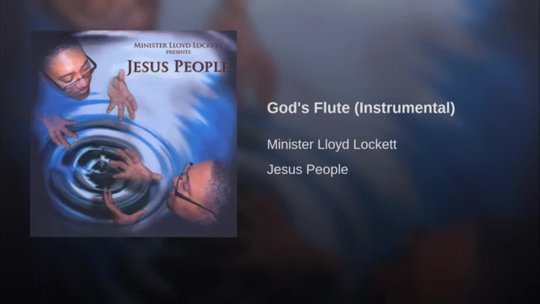 05:31
05:31

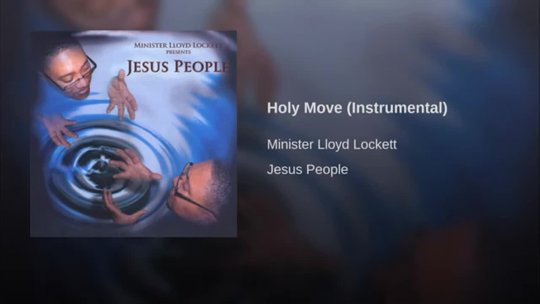 05:49
05:49

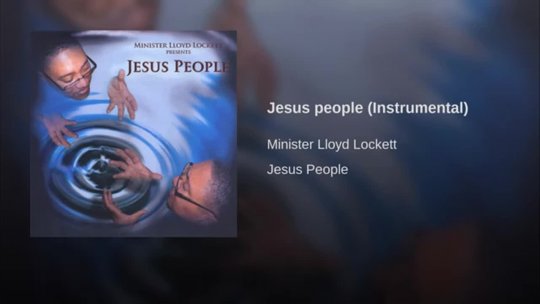 05:37
05:37

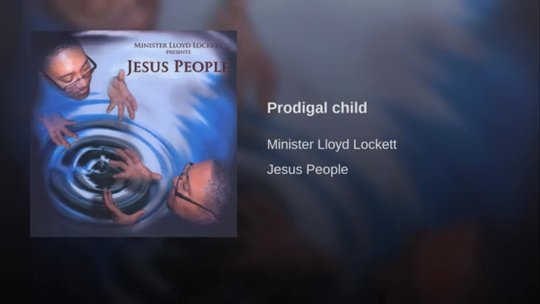 05:52
05:52

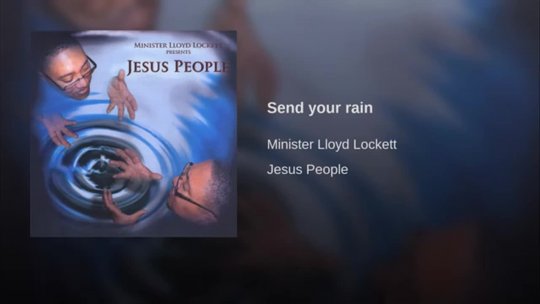 04:26
04:26
