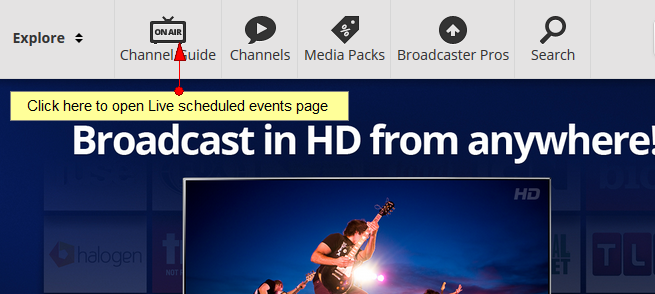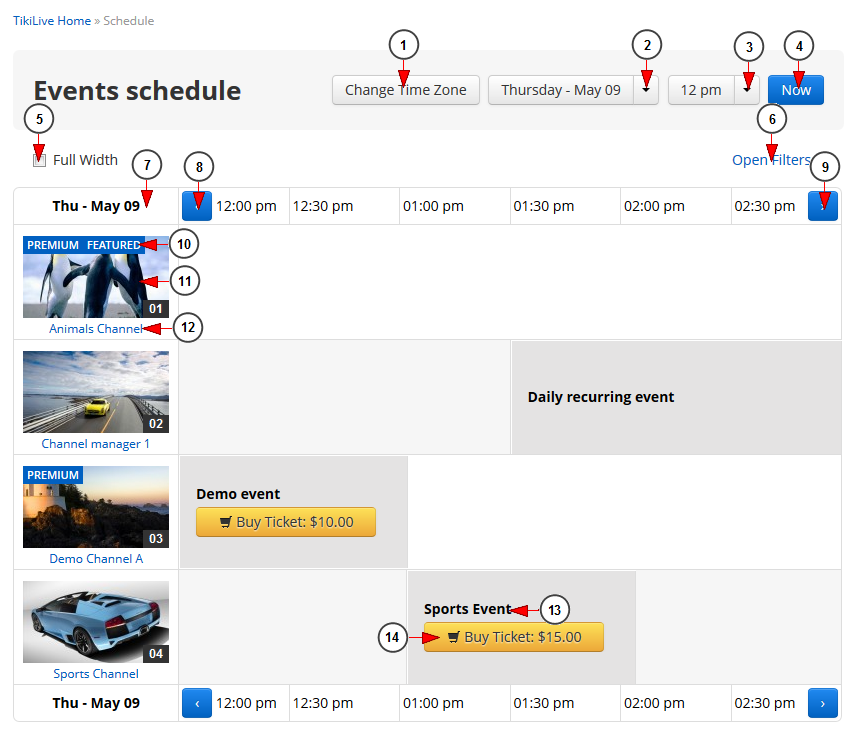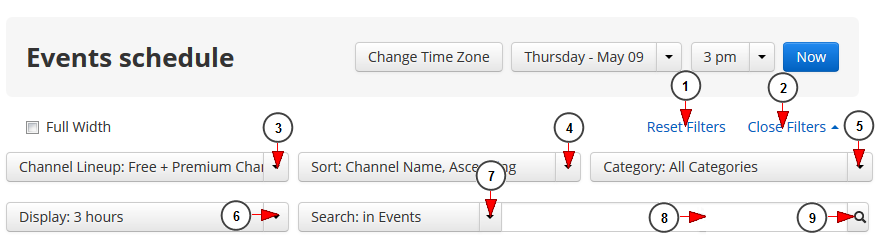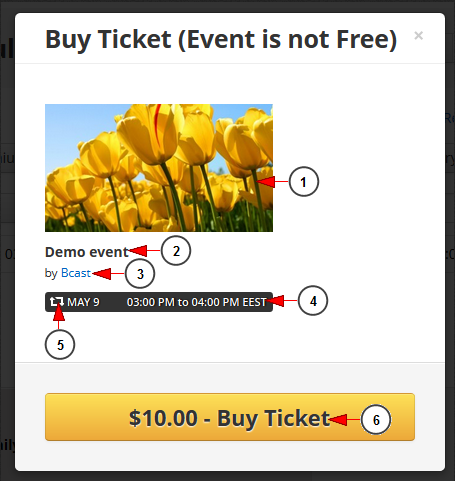In Events schedule page you will be able to view the list of the scheduled events for a specific period of time. In order to do that you will need to click on Channel Guide button from the top menu:
This is how the Events schedule page looks like and below we will explain each field:
1. Click here to change the time zone.
2. Click on the drop down list to select the day for which you want to see the scheduled events.
3. Click on the drop down list to select the exact time for which you want to see the scheduled events.
4. Click the NOW button to see the events that are Live at that moment.
5. Check this box if you want to see the events schedule table in browser full width.
6. Click here to open the filters, in order to look for a specific event.
Note: By default the events schedule list is ordered alphabetically by the name of the channel. After each 10 channels the time-bar is displayed again so it would be easier for users to see the exact time of the event.
7. Here you can see the day for which the events are listed.
8. Click on the arrow to view the events for the previous hour interval.
9. Click on the arrow to view the events for the next hour interval.
10. Here you can see the label of the channel: premium, featured, live.
11. Here you can view the thumbnail of the channel.
12. Here you can see the name of the channel.
13. Here you can view the name of the event and some details about it. Click on the event and you will see more details about it.
14. Here you can see the price of the event and you can click to buy a ticket. You will be redirected to Checkout page.
Important: If you check a PPV event, and you are the owner of the content, you are not requested to pay for the event, once you are logged into your account. To test PPV functionality you need to be logged in different browser as guest or another registered member account.
Filters Channel Listing
1. Click here to reset the filters.
2. Click here to close the filters.
3. Click on the drop down list to select the type of channels for which you want to see the scheduled events: free or premium.
4. Click here to select the way you want to view the channel listing on the page : Channel name ascending or descending, premium channels or free channels at the top.
5. Click here to select a specific category for which you want to see the scheduled events.
6. Click here to select the period of time (from1 to 6 hours) for which you want to see the schedule displayed.
7. Click here to select the category in which you want to search the event (channels or events).
8. Here you can type the text of a specific event you want to search.
9. Click here to start the search.
Note: The EPG (Electronic program guide) can be configured to scrape and display information from 3rd party XML, but this time is considered exploratory and must be approved.
Event Details
Click on the event listed in the schedule to see details about the event. Events can be free or paid. Please see the picture below that exemplifies how a PPV event looks like:
1. Here you can see the logo of the event.
2. Here you can see the name of the event.
3. Here you can see the username of the event owner. Click on it to view the user’s profile page.
4. Here you can view the exact date when the event takes place.
5. These arrows indicate that the event is recurring.
6. Click here to buy a ticket to the event. You will be redirected to Checkout page.