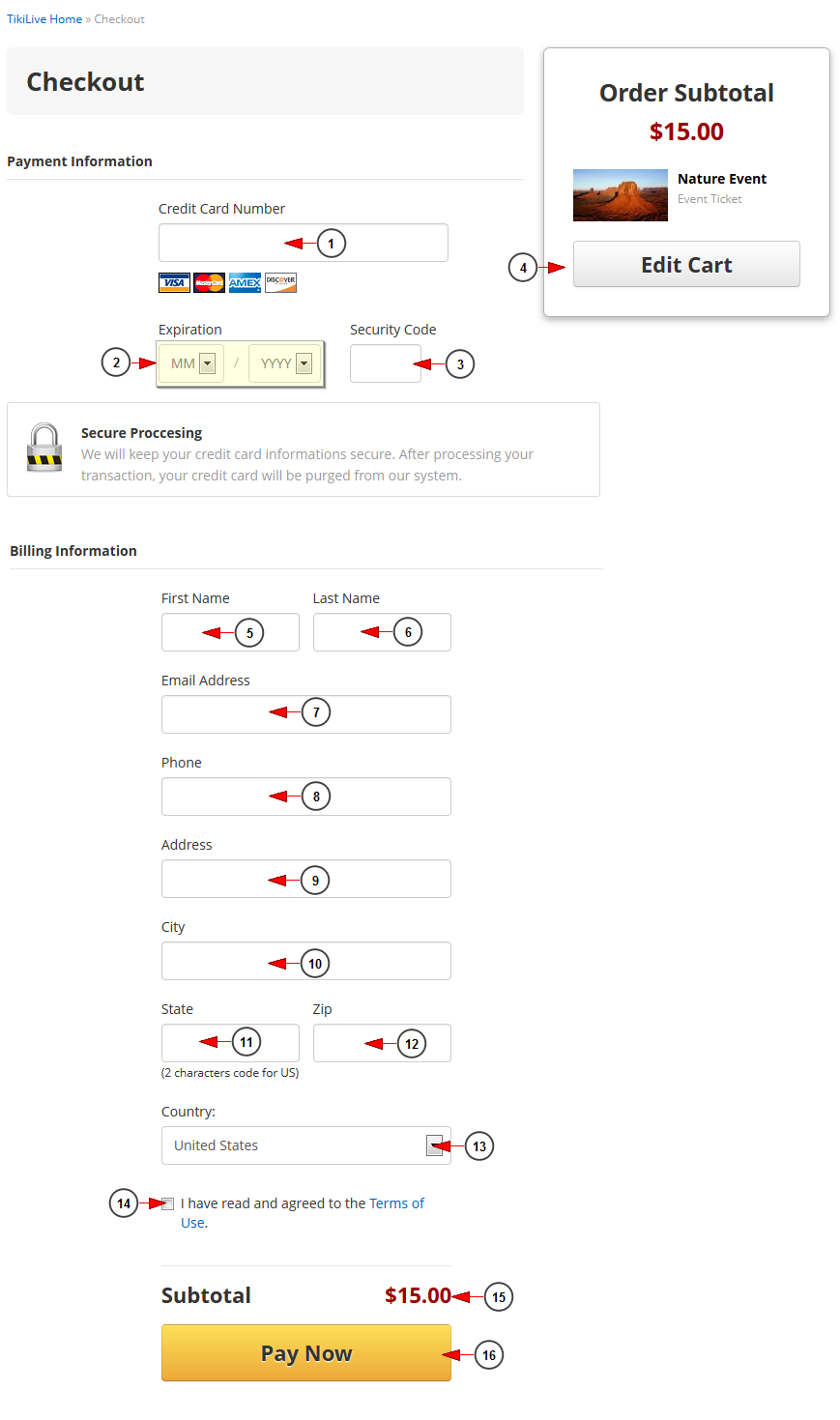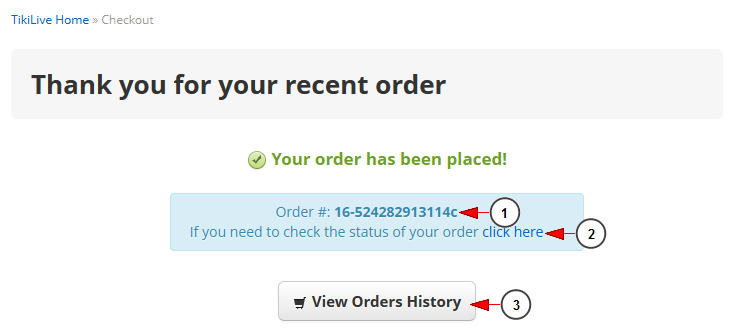If you checked the radio button to confirm your payment using a credit card, you will be redirected to Checkout page where you need to provide your credit card details:
1. Insert here your credit card number.
2. Select from the drop-down menus the expiration date of you credit card.
3. Insert here the security code of your credit card.
4. Click here to edit your shopping cart.
5. Insert here your first name.
6. Insert here your last name.
7. Insert here your email address.
8. Insert here your phone number (this is automatically filled in if you have set your phone number on Edit Profile page; entering a different number will be save and update the one from your profile also).
9. Insert here your billing address.
10. Insert here your city.
11. Insert here your state.
12. Insert here your zip code.
13. Select from the drop-down menu your country.
14. Check this box to agree with the terms and conditions.
15. Here you can see the amount you will pay.
16. Click here to complete the payment.
Once the payment is completed, a Thank you message will be displayed with details about the order:
1. Here you can see the number of your order.
2. Click on the link to view the status of your order.
3. Click here to view your payments history.
Notes:
1. When a broadcaster upgrades his account to a paid subscription/package, the payment for the first month is a direct payment (which is not part of the recurring subscription).
2. Due to no. 1, the recurring subscription will be setup to start automatically after this first month ends.