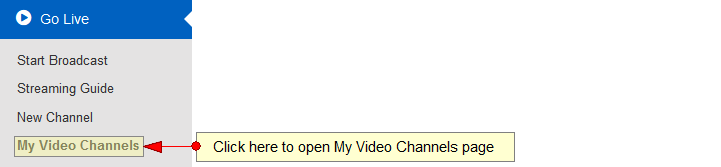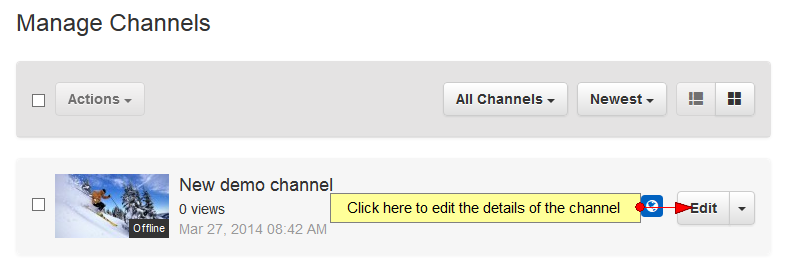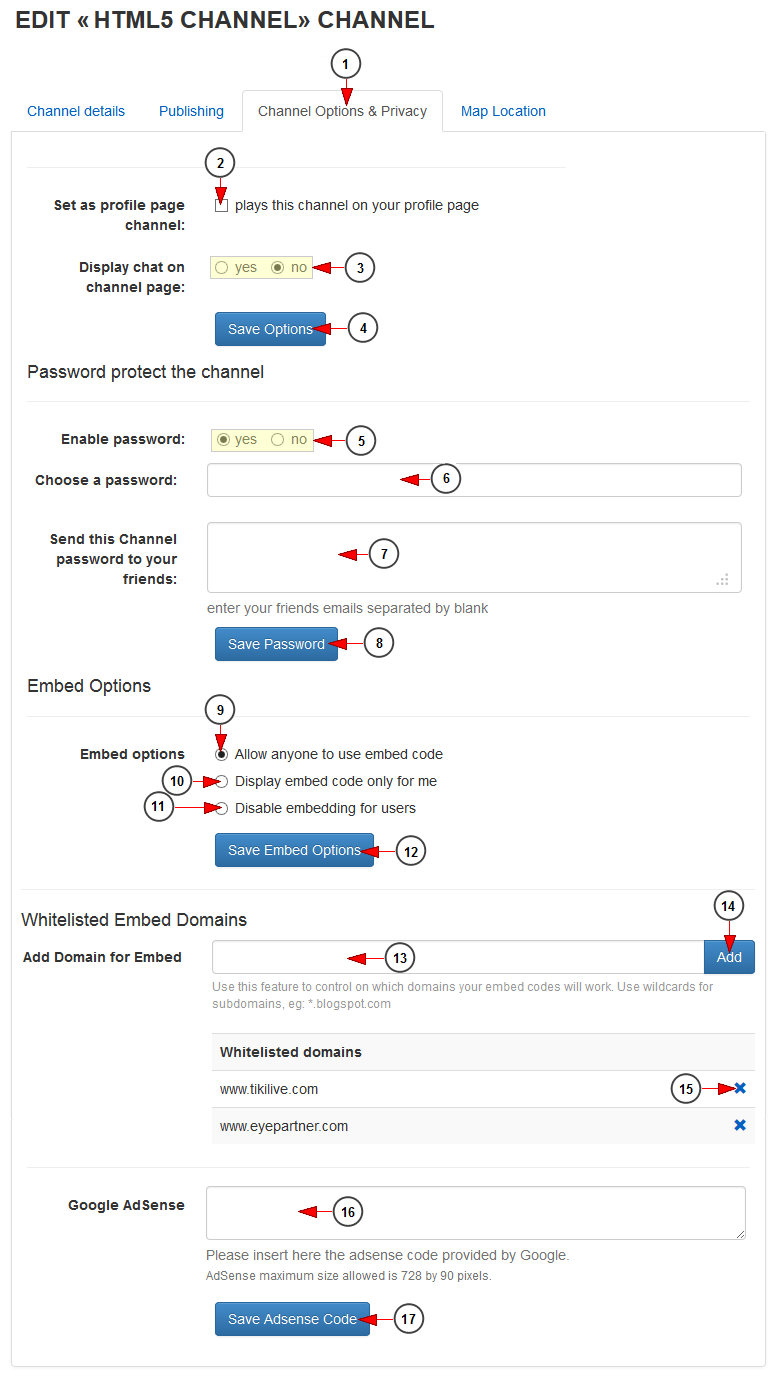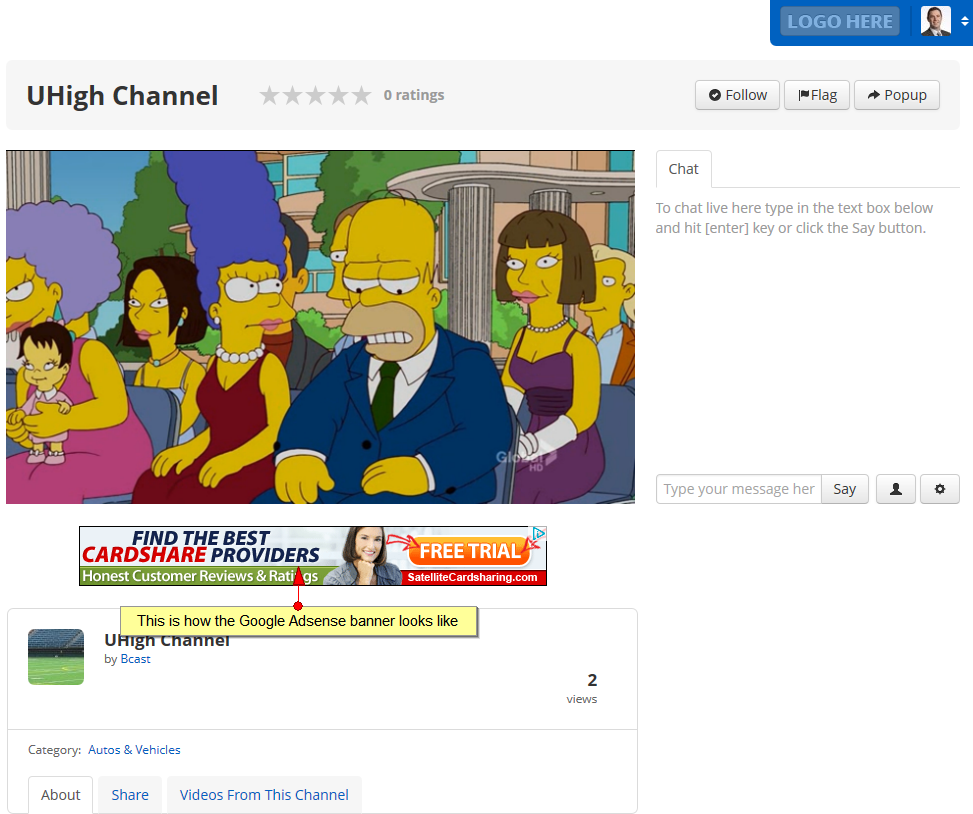In Channel options and Privacy page you can edit the privacy options of a selected channel.
Click on My Video channels link, under Go Live chapter:
On Manage Channels page, click on Edit button for the channel you want to edit:
On Channel Options & Privacy page, you can set a password for the channel and edit the embed options:
1. Check this box if you want the channel to play on your profile page.
2. Check Yes radio button to display the chat on the channel page, or No radio button if you don’t want to display the chat on the channel page.
3. Check Yes radio button to allow guests to chat on the channel, or No radio button if you don’t want to allow guests to chat on the channel.
4. Click here to save the settings.
5. Check Yes radio button if you want to set a password for the channel, or No radio button if you don’t want to set a password for the channel.
6. Enter here the password for this channel. This field is active only if the radio button from point 5 is set to Yes.
7. Enter here the email addresses to which the password for this channel will be sent. The email addresses needs to be entered separated by blank.
8. Click here to save the password for this channel.
9. Check this radio button if you want to display the embed code of the player for everyone.
10. Check this radio button if you want to display the embed code of the player only for yourself.
11. Check this radio button if you want to disable embedding options for users (including you).
Note: By disabling the embedding option all the embedded players for this channel will no longer play the stream
12. Click here to save the embed options.
13. Insert in this field the domain name, where you want the channel embed code to work.
Note: you can add as many domains as your want. The same domain cannot be added twice.
14. Click here to add the inserted domain to the list. Once added the domain will be listed below.
15. Click here to remove the domain from the list.
16. Insert here the Google AdSense code provided by Google. The AdSense banner will be displayed below the channel player.
17. Click here to save the AdSense code.
This is an example of an AdSense banner displayed on the channel page: